(section link)
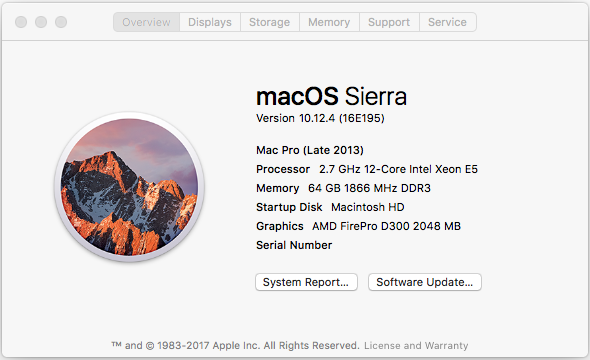
(section link)
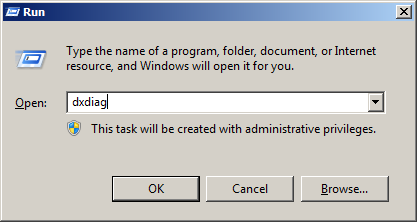
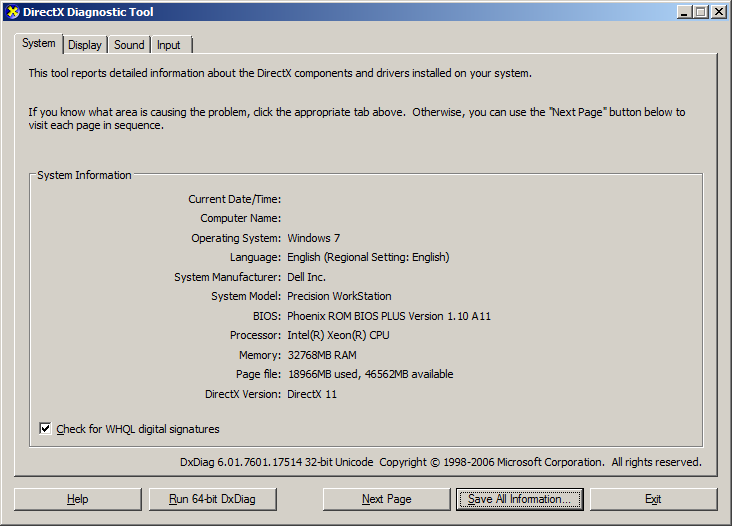
Gather System Information - Mac
To gather system information on your Mac, follow these steps:
- Click the Apple icon menu in the upper left of the desktop.
- Click the "About This Mac" menu item.
A dialog like this one should open:
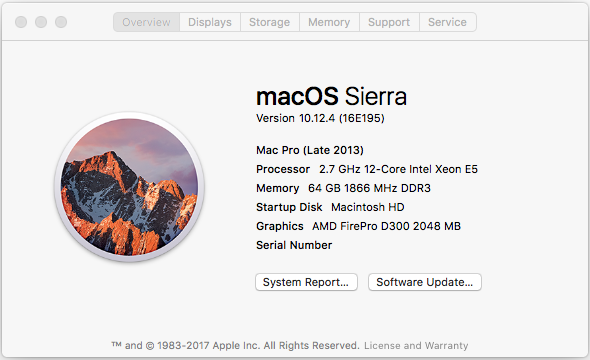
Right-click, and copy the value for each of the following fields:
- Version
- The type of Mac (this is the text just above "Processor" in the above image, e.g. "Mac Pro (Late 2013)")
- Processor
- Memory
- Graphics
Paste each value into a text editor, or directly into a Miss Clue comment or post box.
The values you collect will look something like this:
10.12.4 (16E195) Mac Pro (Late 2013) 2.7 GHz 12-Core Intel Zeon E5 64 GB 1866 Mhz DDR3 AMD FirePro D300 2048 MB
Once you have collected these values, submit them to your Miss Clue support thread!
(section link)
Gather System Information - Windows
To gather system information on your Windows system, follow these steps:
- Hold the "Windows" key on your keyboard, and then press the "R" key once.
- A "Run" dialog should now be open.
- Enter the string "dxdiag" in the "Open:" field of the Run dialog.
The Run dialog should now look like this:
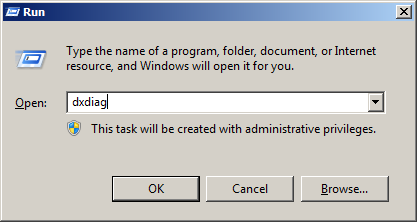
- Press the "OK" button.
- You should now see the Microsoft "DirectX Diagnostic Tool" window, which will look like this:
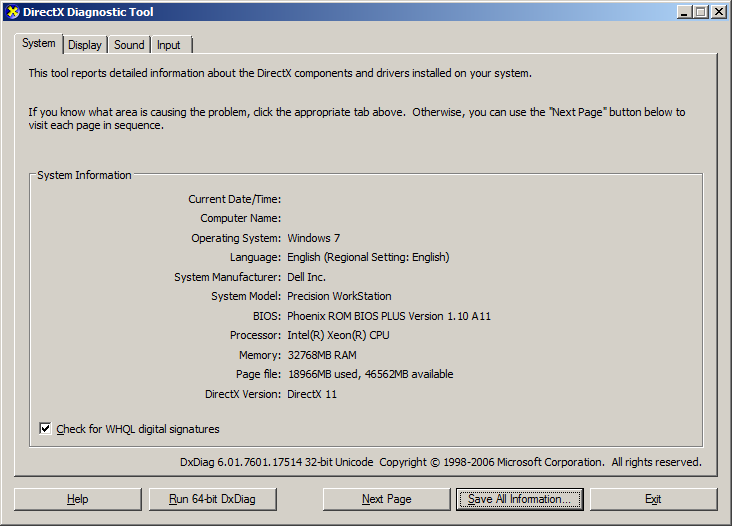
- Click the button in the lower right area of the window, named "Save All Information..."
- This will open a Save dialog, where you can save the file named "DxDiag.txt" to your Desktop.
- Once you save this file to your Desktop, attach it to an Email, and send it to Miss Clue Support, at this address: support@missclue.com
Once you have sent the email, simply return to your Miss Clue support thread, and post that you have sent the information to support!